Guide Steps by Steps
To set up autocast in Last Epoch, follow these steps:
1. Enable Num Lock: Make sure Num Lock is enabled on your keyboard. This key, usually located on the number pad, toggles the functionality of the number pad.
2. Access Settings: Open the settings menu in Last Epoch. You can usually find this under the "Options" or "Settings" menu, often located in the main menu or accessible through a key shortcut.
3. Navigate to Keybindings: Within the settings, locate the "Gameplay" section. Look for an option like "Change Input Keys" or "Keybindings" and select it.
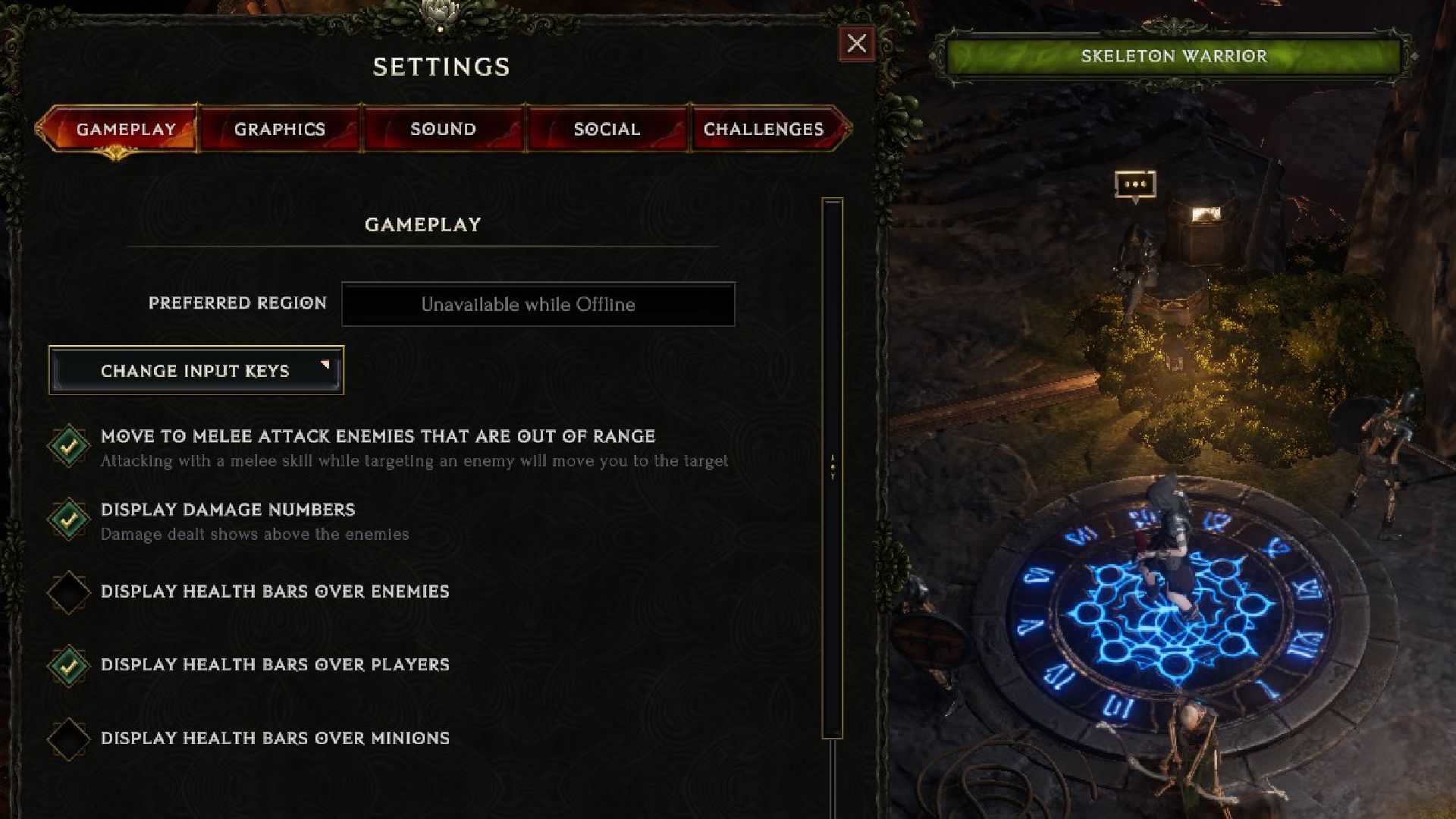
4. Select Skill: Find the skill you want to set to autocast. For example, if you want to autocast the Warlock skill Chaos Bolts, locate Chaos Bolts in the list of skills.
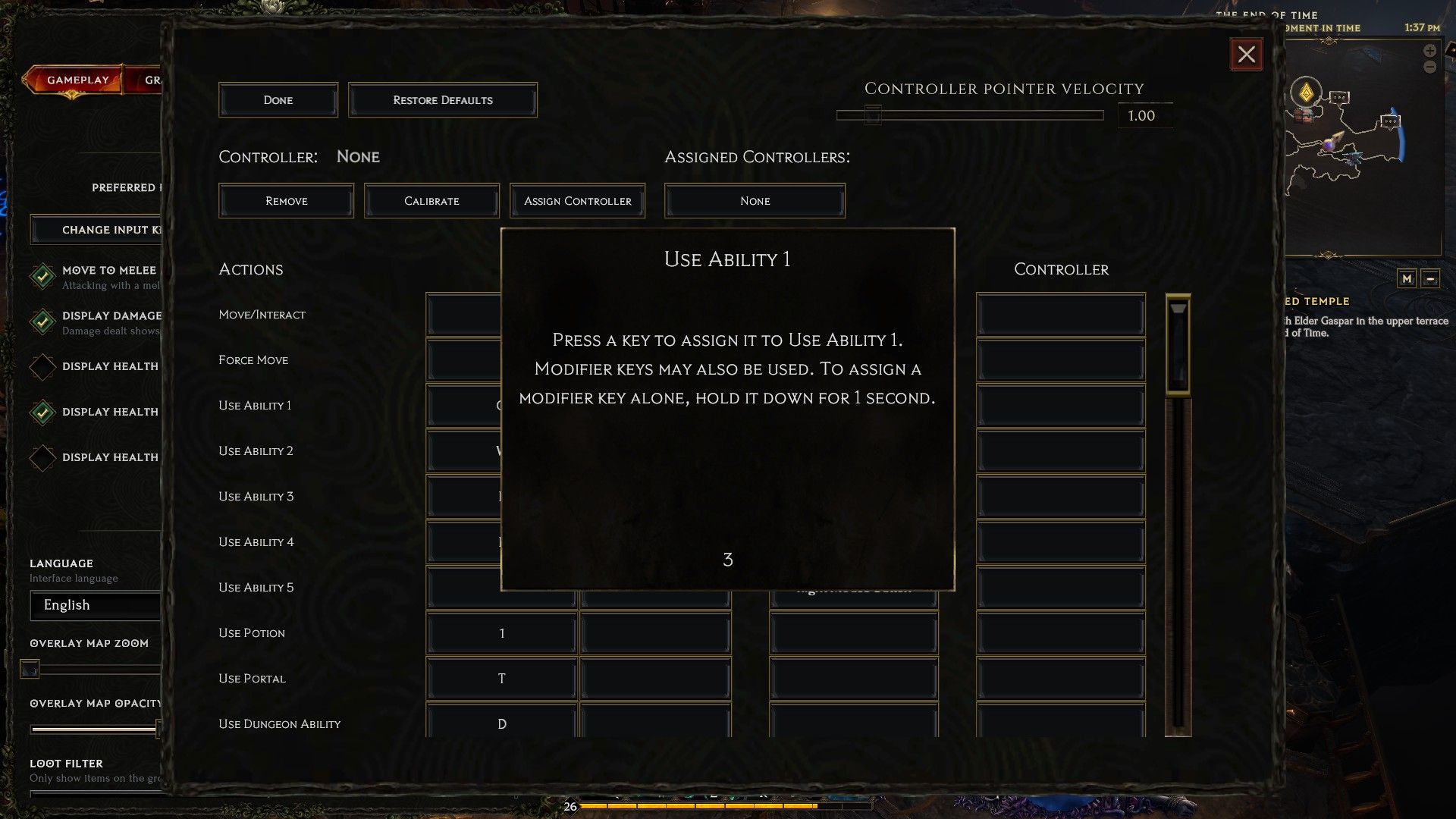
5. Assign Key: Each skill typically has two slots for keybindings. Click on the second slot associated with the skill you want to autocast (for example, the slot next to 'Q' for Chaos Bolts).
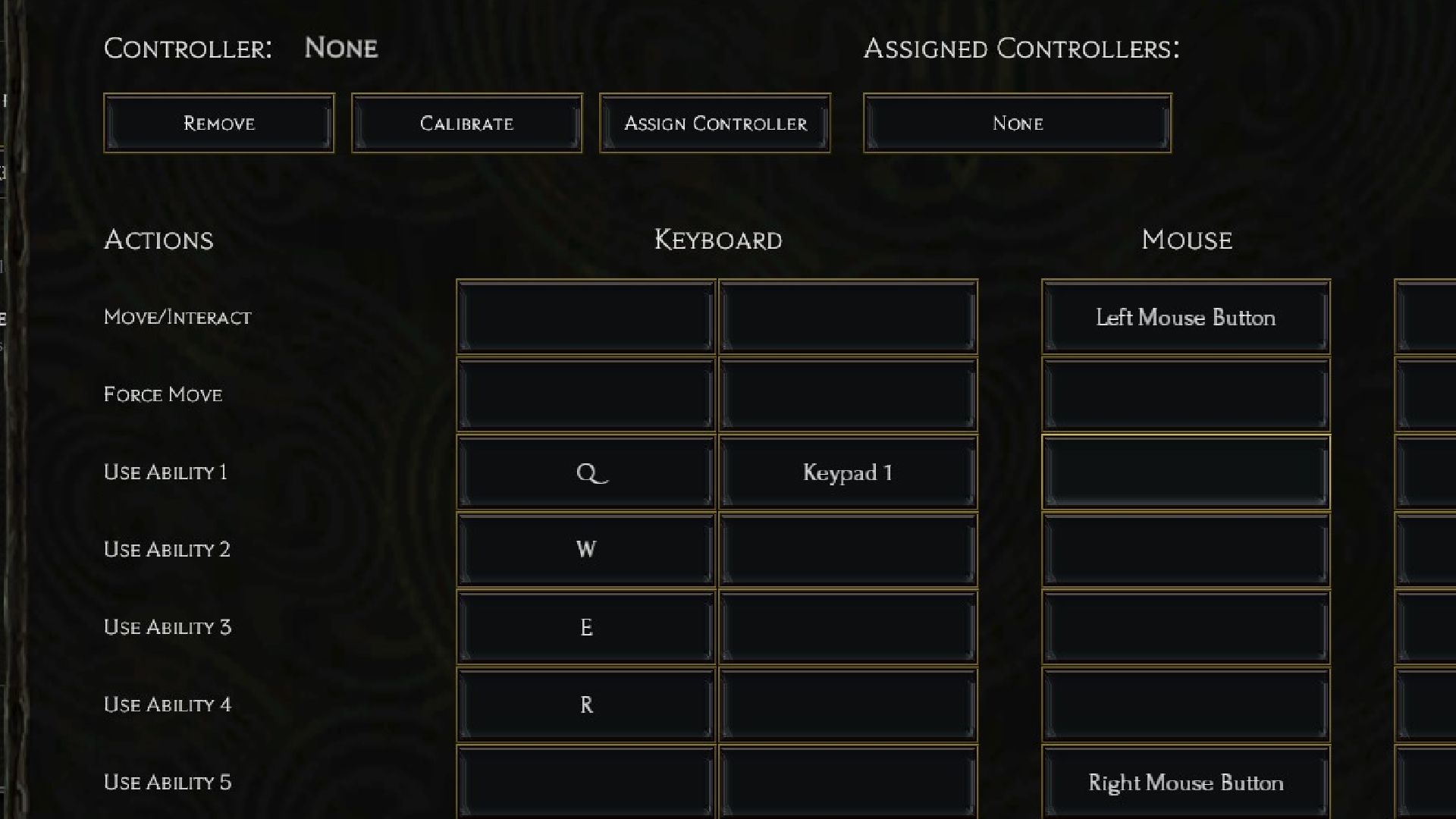
6. Hold Number from Num Pad: In the keybinding box, hold down any number key from the number pad.
7. Toggle Num Lock: While holding down the number key, press the Num Lock button on your keyboard. This should toggle Num Lock off without releasing the number key.
8. Release Keys and Exit: Once Num Lock is toggled off, release both the number key and the Num Lock button. Exit the keybindings menu once you've completed assigning the autocast.
9. Verify Autocast: Return to the game and observe that the skill you configured is now autocasting.

10. Disable Autocast: If you want to stop autocasting the skill, return to the keybindings menu and remove the key from the associated ability.
Following these steps should allow you to set up autocast for your desired skills in Last Epoch.






