Runelite Guide OSRS
To initiate the Runelite installation process, access their official website: runelite.net. On the site, locate and obtain the version that is compatible with your operating system.
Commence your RuneLite experience by visiting the verified platform: runelite.net. On this website, access the suitable client version matching your operating system. When the download finishes, adhere to the installation guidelines given on the site to effectively establish RuneLite on your device.
It's essential to prioritize downloading software exclusively from reputable and official sources. This measure guarantees the security of both your account and your system.

Does VIRTGOLD offer Powerleveling Services for me?
Yes! In fact, our team of expert Powerlevelers has mastered every inch of efficient OSRS training methods, and we're ready to help you accomplish the same feat. Whether you're a seasoned adventurer or just starting out, our personalized approach ensures that you'll receive the most affordable prices and most skilled workers to come out on top. So why wait? Take on the grind of OSRS with confidence, thanks to VIRTGOLD. Want to skip the grind all together? Consider our other services such as Currency and Questing!
Adding Plugins
RuneLite offers a wide range of plugins that enhance your gameplay experience. Here's how you can add plugins:
1. Open the Plugin Hub: Once you've launched RuneLite, you'll see the main game interface. Look for the wrench icon on the top-right corner and click on it. This is the Plugin Hub.
2. Browse and Select Plugins: In the Plugin Hub, you'll see a list of available plugins. Browse through the options and read their descriptions to understand what each plugin does.
3. Install Plugins: To install a plugin, click on the checkbox next to its name. You'll see a progress bar indicating the installation process. Once it's done, the plugin will be added to your RuneLite configuration.
4. Configure Plugins: After installing a plugin, you can often configure its settings. Click on the "Settings" option next to the plugin's name to access its configuration options. Each plugin may have different settings to customize its behavior.
5. Enable/Disable Plugins: If you ever want to enable or disable a plugin, you can do so by toggling the checkbox in the Plugin Hub. Disabled plugins won't be active in your RuneLite client.
Updating RuneLite
RuneLite is frequently updated to provide improvements and fix issues. To update RuneLite:
1. Automatic Updates: RuneLite often checks for updates automatically when you launch it. If an update is available, it will prompt you to download and install it.
2. Manual Updates: If you want to manually check for updates, you can do so by clicking on the spanner icon in the top-right corner of the client (next to the minimize and close buttons). Then, click "Check for Updates."
Remember to always download plugins from the official RuneLite Plugin Hub to ensure their safety and compatibility with the client.
Certainly! Here are some of the most commonly used RuneLite plugins:
1. Inventory Tags: This plugin allows you to add custom tags or icons to items in your inventory, making it easier to identify and organize your items.

2. Item Identification: This plugin automatically identifies items in your inventory, saving you the hassle of manually examining each one.

3. Agility Plugin: It offers overlays and timers to assist with agility courses, showing you the optimal paths and indicating where to click next.
4. Prayer Flicking: This plugin assists with prayer flicking, a technique used to conserve prayer points by activating prayers at precise intervals.
5. Combat Stats: Get real-time combat statistics and information about your opponent during battles.
6. Experience Trackers: These plugins provide detailed experience tracking for various skills, helping you monitor your progress efficiently.

7. Bank Tags: Organize your bank with custom tags and search functions, helping you quickly find the items you need.
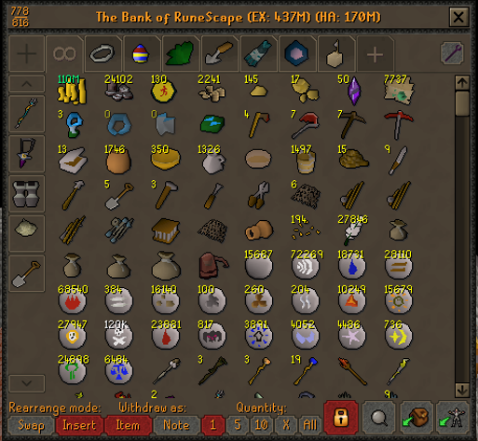
8. Tooltips: Enhances tooltips with additional information about items, monsters, and objects in the game world.
9. NPC Indicators: This plugin marks NPCs with different colors based on their combat level, helping you identify potential threats or targets.
10. Chat Notifications: Receive notifications when specific keywords are mentioned in the in-game chat, useful for tracking certain activities or events.
11. Raid Scouts: For players participating in raids, this plugin assists in scouting raid layouts and puzzles.
12. Timers: Various timers for tracking activities such as potion effects, respawn times, and more.

13. Shift-Click Dropping: Allows you to drop items from your inventory by holding down the Shift key while clicking, speeding up inventory management.
Remember that RuneLite's plugin library is extensive, and you can explore and choose plugins based on your individual playstyle and preferences. Always make sure to download plugins from the official RuneLite Plugin Hub to ensure they are safe and compatible with the client.









